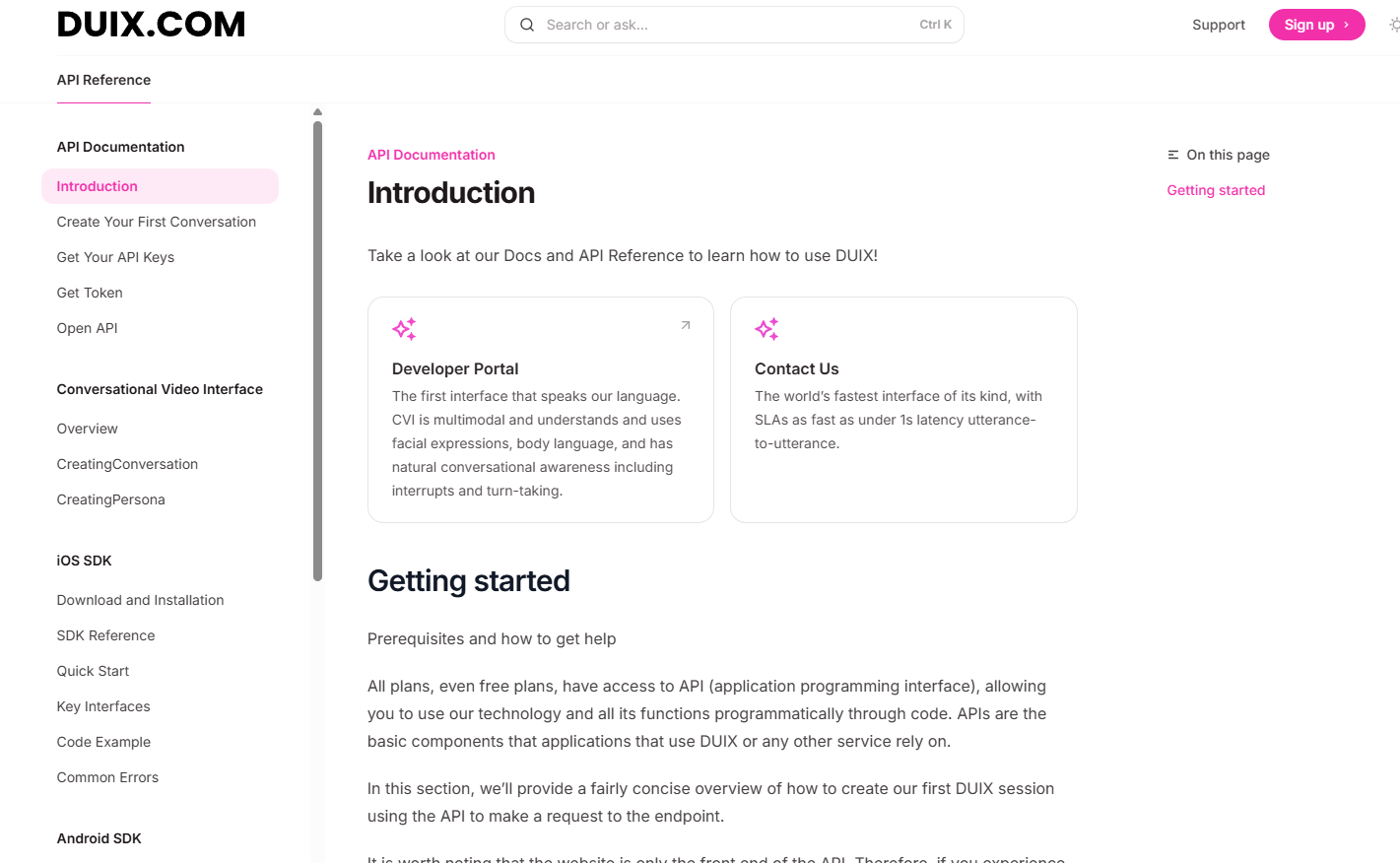Create an Account
In order to use our API, first you need to create a DUIX.COM account, click hereGo to create.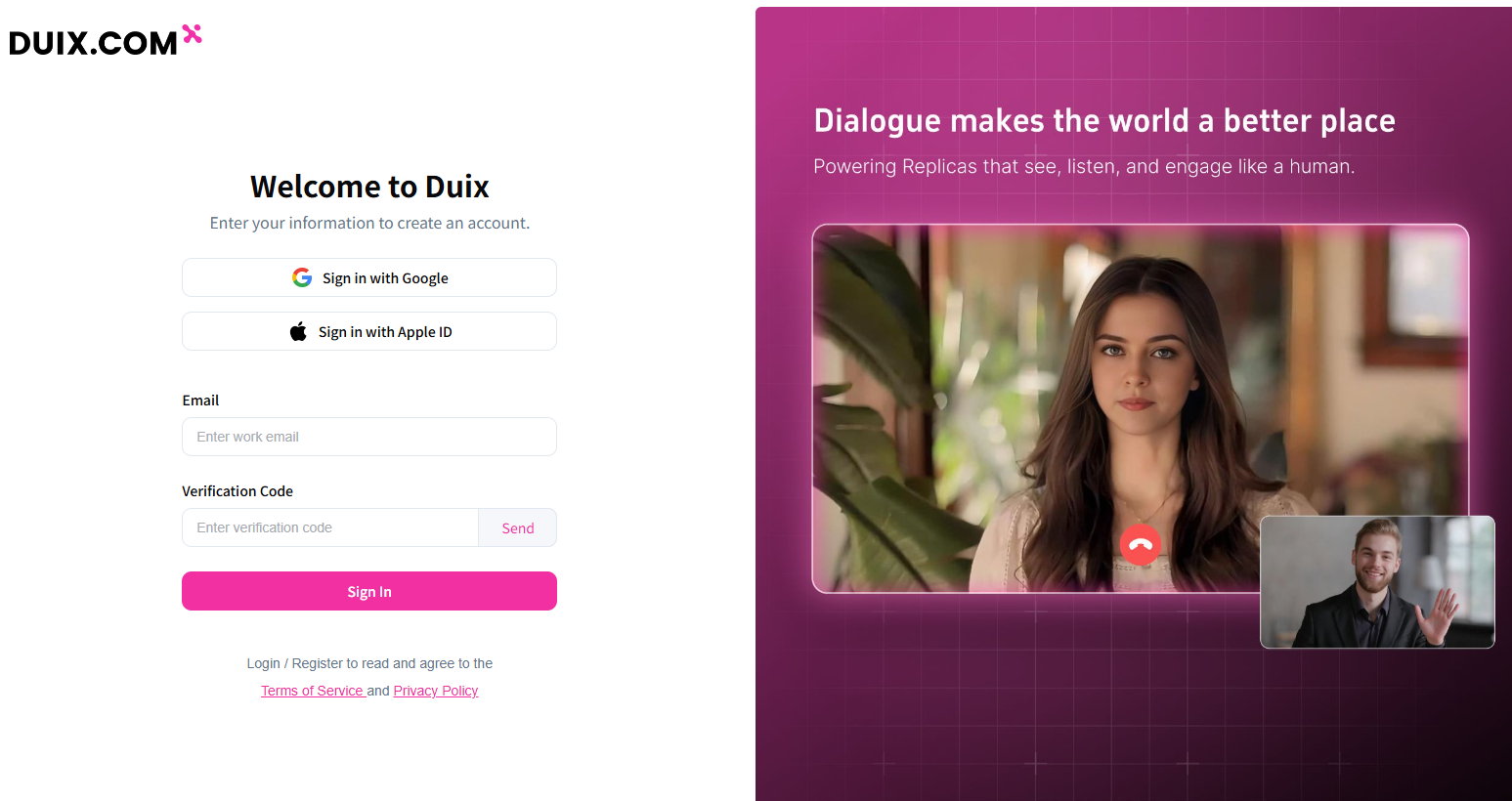
Login to the Platform
After logging in successfully, click the “Avatar” icon in the upper right corner, and then clickPlatformGo to your workbench.

Create a Conversation
You can either click **“Create Conversation”**directly or create a conversation by referencing a provided template:Pick a Template Character: - LLM & TTS/ASR:Use the platform’s default configuration or integrate third-party APIs. - Character Role:The name displayed when the avatar joins the call. - Conversation Context:Input role documentation, background stories, text materials, etc. - Avatar:Set a default virtual avatar for the role.
Custom Character: - LLM & TTS/ASR:Use the platform’s default configuration or integrate third-party APIs. - Character Prompt:Define the role’s identity traits and behavioral guidelines. - Conversation Context:Input role documentation, background stories, text materials, etc. - Frist message:The first message spoken. - Error Message (for LLM & TTS/ASR errors):Plays a backup script when errors occur. - Avatar:Set a default virtual avatar for the role.
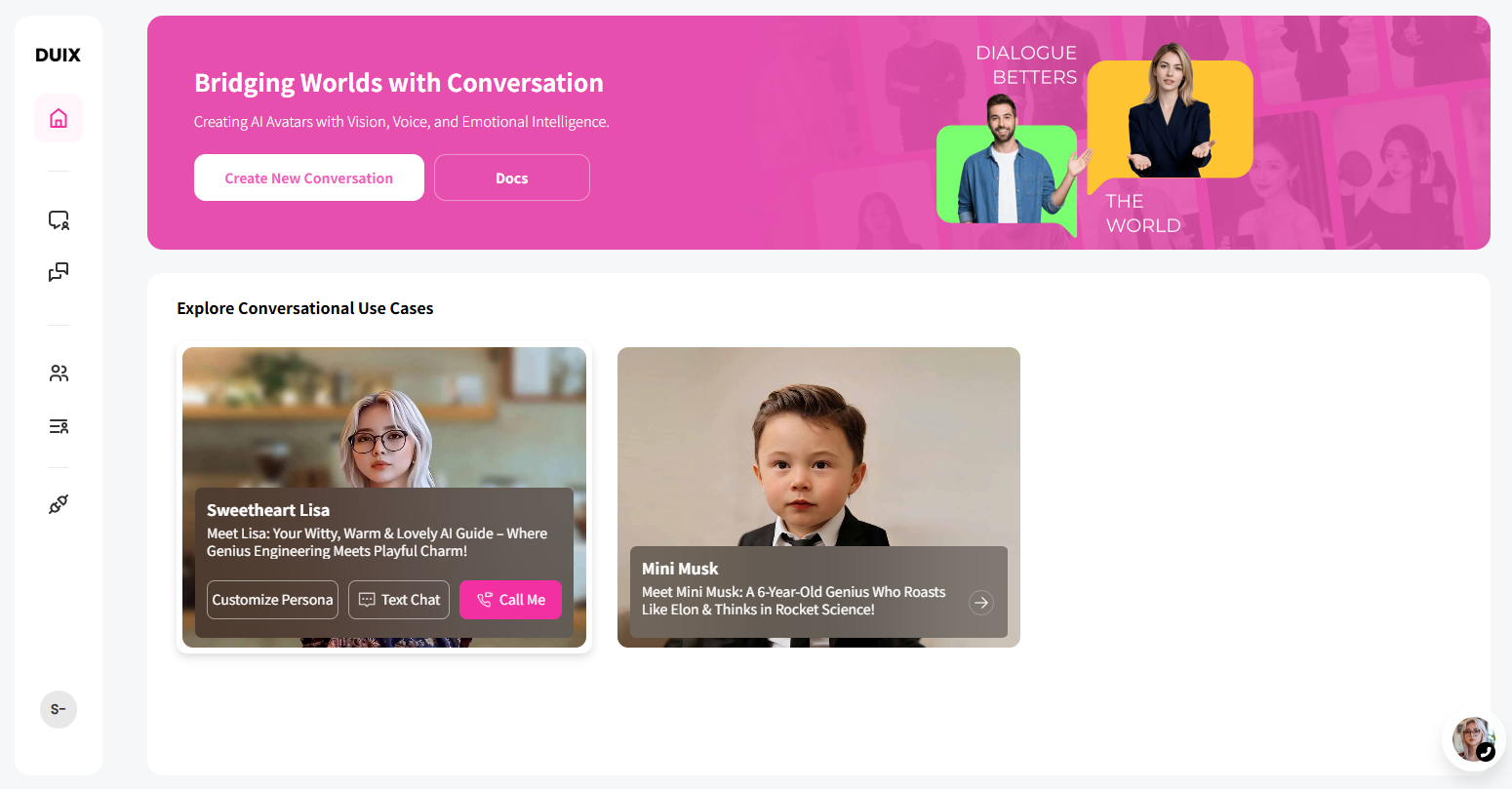
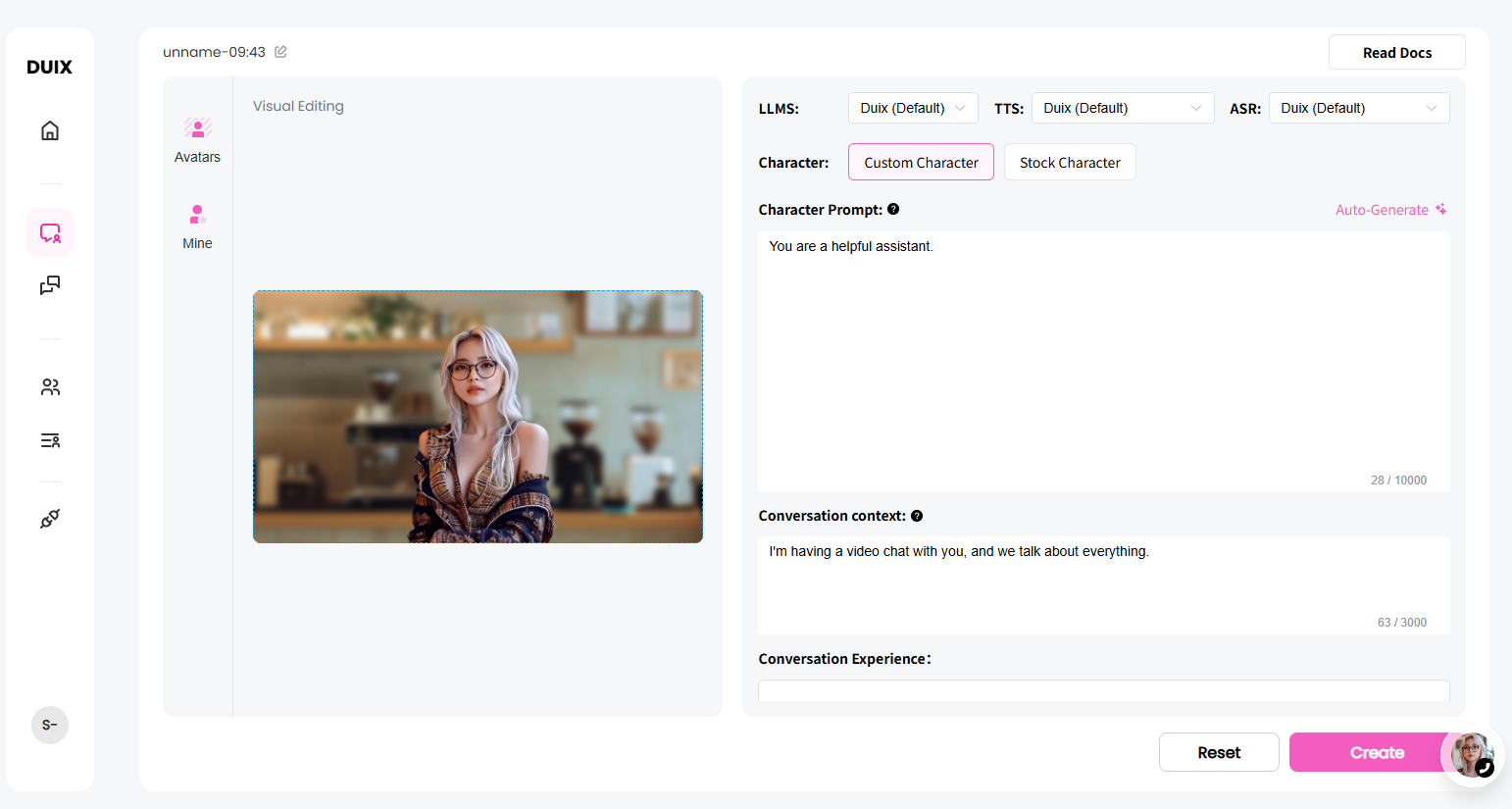
Start Conversation
If you want to connect directly to your application, you can copy it directly.app idAndapp keyAndconversation id, click the “copy” icon to paste after successful copying.
Don’t show yourapp keyTo others. If someone gains access to youapp key, they can use your account as if they were using your password.
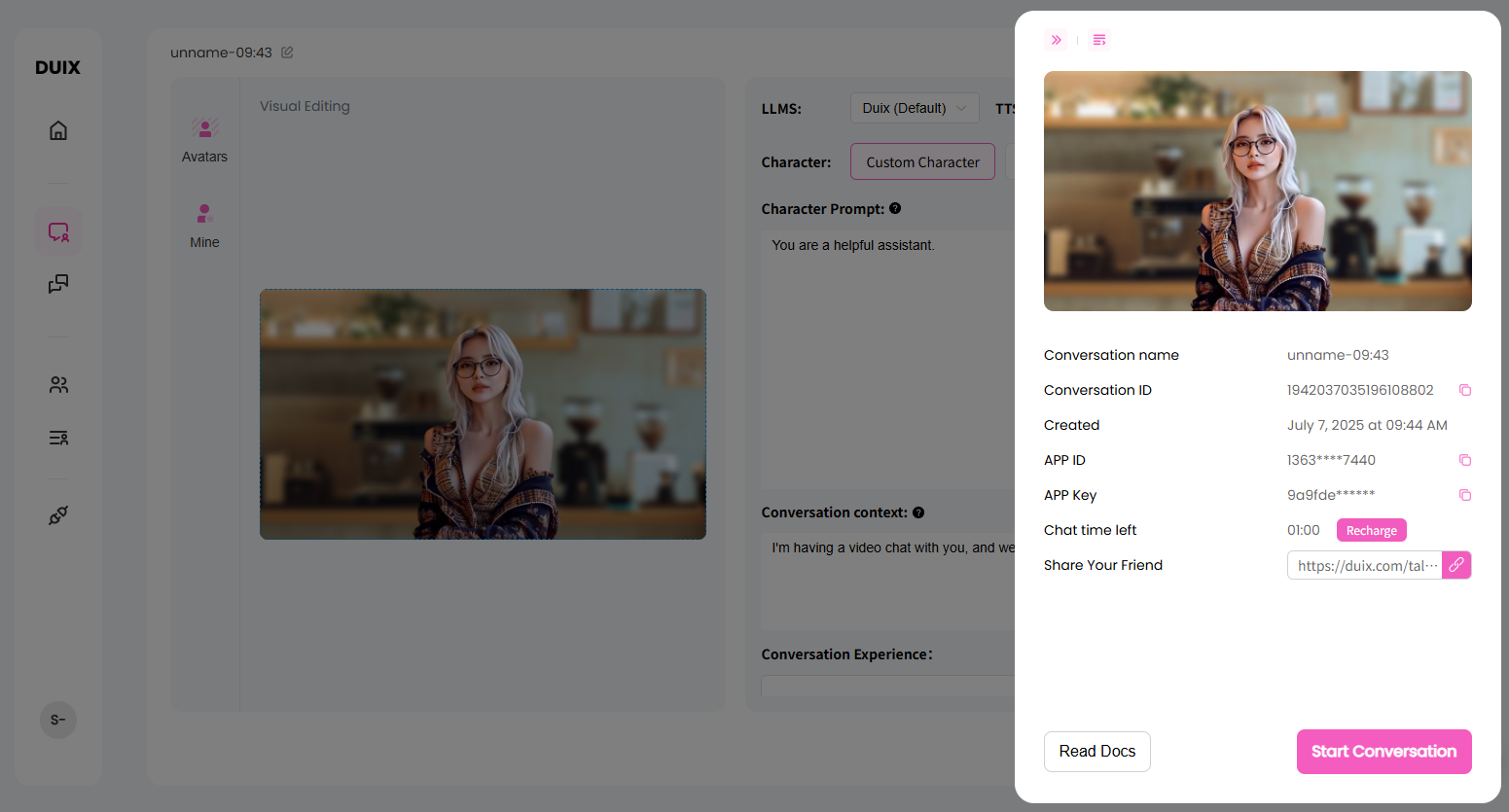
Start Integration
Finally, after the session is successfully created, you can start to run the docking API to view the effect, you can refer API Docs.